Types of fields
Format for displaying and interacting with text for multi-line text values.
- Pull the button
 to stretch the field or use the scroll bar.
to stretch the field or use the scroll bar.

Format for displaying and editing formatted text. In the form for editing, you can change the size, shape, position, and some other parameters for displaying text.
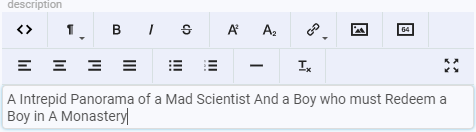
| Button | Name | Function |
|---|---|---|
 |
Formatting | Changing the style of the selected text. |
 |
Bold | Turning the selected text into bold. |
 |
Italics | Italicizing the text. |
 |
Crossed out | Draws a line over the selected text in the center. |
 |
Superscript | Creating a superscript character. |
 |
Subscript | Creating a subscript character. |
 |
Link | Inserting a link to a resource. URL - a link to a resource; Text - the displayed link text; Hint - displayed when hovering over the link text; Target - indicates where to open the linked document (corresponds to the attribute [target] of the *[a]* tag in HTML). |
 |
Insert an image | Inserting the image URL. URL - link to the resource; Description - displayed if the image has not loaded. |
 |
Image as base64 code | Inserting an image into the text. |
 |
Left-alignment | Left-alignment of the content. |
 |
Center alignment | Center alignment of the content. |
 |
Right-alignment | Right-alignment of the content. |
 |
By width | Uniform distribution of the text between the left and right margins. |
 |
Usual list | Creating a bulleted list. |
 |
Numbered list | Creating a numbered list. |
 |
Horizontal line | It is used as a thematic break. |
 |
Clear formatting | Removes all formatting from the selected text. |
 |
Full screen | Expand the field to full screen. |
Switch is a special element for editing integers.
- Click on the buttons

 switch to change integer values, or use the keyboard.
switch to change integer values, or use the keyboard.

A calendar is provided for editing dates.
-
Click on the field or button
 to open the сalendar.
to open the сalendar. -
Click the buttons

 to change the month and year.
to change the month and year. -
Click on the number
 to select the day.
to select the day. -
Click the button [Today] to automatically select the date of today.
-
Click the button [Close] to close the item without saving it.
You can enter the date directly in the field using the keyboard.
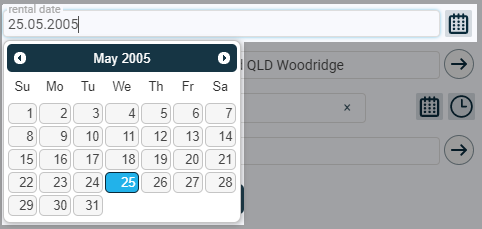
A dial is provided for editing the time.
-
Click on the field or button
 to open the dial.
to open the dial. -
Select the number of hours (24-hour time format).
-
Select the number of minutes in 5-minute steps (or move the tip of the arrow for a smaller step).
The time can be specified directly from the keyboard in the field.
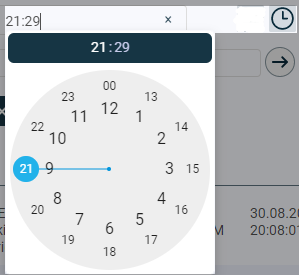
The format for entering a single value from the list.
- Click on the field to expand the list, select a value.
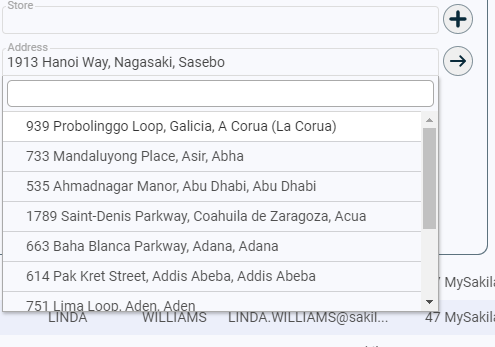
The presence of the
next to this field means that if there are no suitable values in the drop-down list, you can add them yourself. Clicking on the button opens the form to fill out.
The presence of the
next to this field means that you can additionally open the form associated with the selected drop-down list item. Clicking on the button opens an additional form with data.
Format for uploading text files and images.
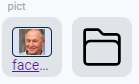
Only one file is stored in the field at a time.
