Menu
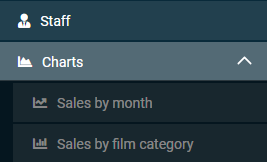
Method 1:
-
Go to
 [Menu] > [Configuration] > [Menu items].
[Menu] > [Configuration] > [Menu items]. -
Click the button
 [Add element] under the data tree to create the root item.
[Add element] under the data tree to create the root item. -
Fill in the required fields: “Name”, “Title”. Description of all fields in Menu items.
Only those paths that end with the points with the set value in the “Projection” field are displayed. For example:
- if you create a root item and do not add “Projection” to it, it will not appear in the menu.
- if you create a root and child items and specify “Projection” for the child, both items will be displayed.
-
Click the button
 [Create] to add an element or a button
[Create] to add an element or a button  [Cancel] to exit the add mode without saving data.
[Cancel] to exit the add mode without saving data.
Method 2:
-
Go to [Selected entity] > button
 [More] > the button
[More] > the button  [Setup…].
[Setup…]. -
Click the [Push to menu] button to create a root item.
Creates a root item with default parameters.
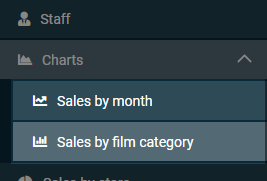
-
Go to
 [Menu] > [Configuration] > [Menu items].
[Menu] > [Configuration] > [Menu items]. -
Select the item and click
 [Add child element] under the data tree to create a child element.
[Add child element] under the data tree to create a child element. -
Fill in the required fields: “Name”, “Title”. Description of all fields in [Menu items]((https://abrisplatform.com/docs/Reference/Menu-items/).
Only those paths that end with the points with the set value in the *“Projection” * field are displayed. For example: if you create several nested child items and specify “Projection” for the last one, all the items will be displayed.
-
Click the button
 [Create] to add an element or a button
[Create] to add an element or a button  [Cancel] to exit the add mode without saving data.
[Cancel] to exit the add mode without saving data.
The transition to the entity is possible not only with the help of menu items, but also by clicking on the link in the address bar.
-
In the address bar, enter a request for a mask: https://example_site/#view_template/table_name. For example:
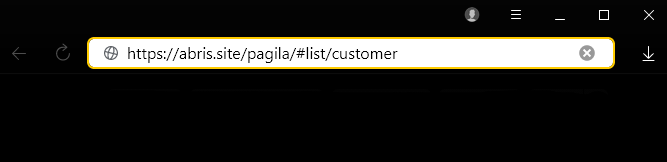
Instead of example_site, view_template and table_name, enter:
- “example_site” - the domain name or IP address of the site;
- “view_template” - entity display template (see more details in Field values “View template”);
- “table_name” - the name of the entity in the database.
In the mask, the template “list” is used to display the detailed form of the record, and after the entity name, the record number is specified. For example: https://abris.site/pagila/#list/customer/2 .
-
Click the [Enter] button on the keyboard.
